Processing and creating Excel documents using Python
Excel sheets may be a boon to store and access data but can become a burden, especially when the amount of data to manage goes beyond human limits and the job is mundane. Why not automate our tasks? Let’s look at a way using python. Other applications are processing a job for a lot of entries without any manual intervention
The libraries to look at are xlrd and xlwt-
xlrd helps to read data from spreadsheets
xlwt helps to write/format data
First, we will start with the glossary- An excel document is a Workbook, a sheet inside an excel document is called a Worksheet. Rows and columns are numbered from 0, ie the row and column number in these libraries will be 1 less than the actual number in the spreadsheet software e.g. Microsoft Word
Let’s first start with xlrd
import xlrd
Now let’s open a workbook and a worksheet
Book = xlrd.open_workbook( 'foobar.xls' ) WorkSheet = Book.sheet_by_name( 'Sheet 1' )
We can get the total number of filled rows using
num_row = WorkSheet.nrows-1
Note that I am using a -1 from the number of rows since the first row starts from 0
Now, we can iterate over the rows and get the desired data:
row = 0
while row < num_row:
value = WorkSheet.cell_value( row, 2 ) //Get the 3rd column
row += 1
// Do something here
Now, let’s go to editing or processing documents.
import xlwt
Open a new workbook and add a new sheet to it
outbook = xlwt.Workbook() sheet = outbook.add_sheet( "test" )
Now, we can write to the sheet using
sheet.write( row, col, value )
We can also add some style to the cell. This is how to add a foreground color to the cell:
style = xlwt.easyxf( 'pattern: pattern solid, fore_colour red;' ) sheet.write( row, col, value ,style )
I faced this error while applying styles
ValueError: More than 4094 XFs (styles)
Here is a quick fix. Initialize the workbook using
outbook = xlwt.Workbook( style_compression = 2 )
Finally save this sheet using
outbook.save( "foo_out.xls" )
Have a great day 🙂